The “Event Type” dialogue allows you to select an event. An event is a programmable condition, which once set, is monitored for occurrence.
The “Event Type” dialogue may be opened from:
| • | Events dialogue: |
Event Type – called from Events dialogue
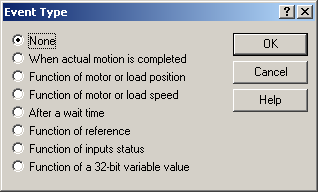
| • | One of the following motion dialogues: Trapezoidal Profiles, S-curve Profiles, PT, PVT, External, Electronic Gearing, Electronic Camming, Contouring, Test: |
Event Type – called from a motion dialogue
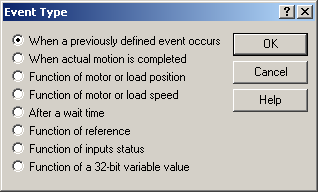
The events are grouped into 8 categories:
None/ When a previously defined event occurs. The meaning of this case depends from where the “Event Type” dialogue was opened:
| • | None – appears when the dialogue is opened from the “Events” dialogue. Check this item if you have already defined an event and now you want to: a) program a stop when the event occurs and/or b) wait for the programmed event to occur. |
| • | When a previously defined event occurs – appears when the dialogue is opened from one of the motion dialogues (see above). Check this item if you have already defined an event (in a previous motion sequence) and now you want to start the actual motion sequence when this event occurs. |
When actual motion is completed – for programming the event: when the actual motion is completed.
Function of motor or load position – for programming the events: when the absolute or relative motor or load position is equal or over/under a value or the value of a variable.
Function of motor or load speed – for programming the events: when the motor or load speed is equal or over/under a value or the value of a variable.
After a wait time – for programming a time delay, using a time event. The monitored event is: when the relative time is equal with a value or the value of a variable
Function of reference – for programming the events: when the position or speed or torque reference is equal or over/under a value or the value of a variable.
Function of inputs status – for programming the events: when capture inputs or limit switch inputs or general purpose inputs change status: low to high or high to low.
Function of a variable value – for programming the events: when a selected variable is equal or over/under a value or the value of another variable.
OK: Close this dialogue and save selected event
Cancel: Close this dialogue without saving the selected event
Help: Open this help page.
See also: