The “Motion – PVT” dialogue allows you to program a positioning path described through a series of points. Each point specifies the desired Position, Velocity and Time, i.e. contains a PVT data. Between the points the built-in reference generator performs a 3rd order interpolation.
In the PVT mode the load/motor is controlled in position. A PVT sequence must begin when load/motor is not moving and must end with a last PVT point having velocity zero.
The PVT mode is typically used together with a host, which sends PVT points via a communication channel. Due to the 3 rd order interpolation, the PVT mode offers the possibility to describe complex position contours using a reduced number of points. It is particularly useful when the motion reference is computed on the fly by the host, like for example, in vision systems. By reducing the number of points, both the computation power and the communication bandwidth needed are substantially reduced optimizing the costs. When the PVT motion mode is used simultaneously with several drives/motors having the time synchronization mechanism activated, the result is a very powerful multi-axis system that can execute complex synchronized moves.
Upon reception, each PVT point is stored in a reception buffer. The reference generator empties the buffer as the PVT points are executed. The drive/motor automatically sends warning messages when the buffer is full, low or empty. The buffer full condition occurs when the number of PVT points in the buffer is equal with the buffer size. The buffer low condition occurs when the number of PVT points in the buffer is less or equal with a programmable value. The buffer empty condition occurs when the buffer is empty and the execution of the last PVT point is over.
Remarks:
| • | The PVT buffer size is programmable and if needed can be substantially increased. By default it is set to 7 PVT points. |
| • | The buffer low condition is set by default when the last PVT point from the buffer is read and starts to be executed |
| • | The normal end of a PVT sequence means: buffer empty condition and velocity zero of the last PVT point executed. If the velocity is not zero, the drive/motor enters in quick stop mode and stops using the quick stop deceleration rate. |
| • | The PVT mode requires the drive/motor to be setup for position control. Otherwise, in the Motion view, the button opening this dialogue will not occur. |
When PVT mode is used, a key factor for getting a correct positioning path is to set correctly the distance in time between the points. Typically this is 10-20ms, the shorter the better. If the distance in time between the PVT points is too big, the 3rd order interpolation may lead to important variations compared with the desired path.
The “Motion – PVT” dialogue was specifically created to help you quickly evaluate, in advance, the results of the 3rd order interpolation applied to your data. The included graphical plot shows you the interpolation results for both position and speed reference allowing to check if with the data provided the results are correct. Moreover, you can execute the whole sequence of PVT points and check your application behavior before implementing the PVT handshake on your host.
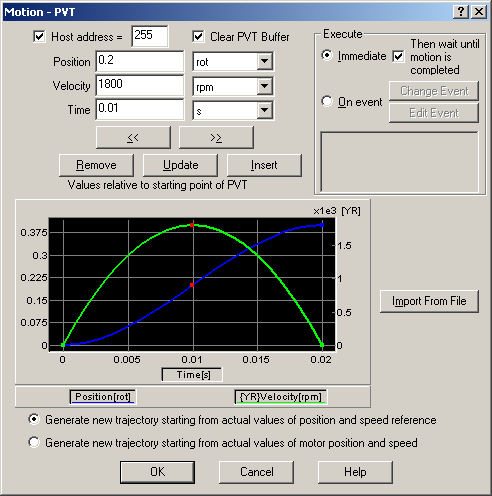
You can introduce the PVT points in 2 ways:
| • | One by one, by setting for each point its Position, Velocity and Time values. Both Position and Time values are relative to the beginning of the PVT motion. Select the measuring units from the list on the right. The graphical tool included, will automatically update the evolution of the position and speed after each point change. A red spot, indicates the active point. Use buttons: Remove, Update, Insert, << and >> to navigate between the PVT points and modify them. |
| • | With Import From File to insert a set of PVT points previously defined. The file format is a simple text with 3 columns separated by space or tabs representing from left to right: position, velocity and time values. The number of rows gives the number of PVT points |
Check Host address and set your PC/host address if the drive/motor is connected via CANbus with your host. The host address is where the PVT messages regarding buffer status are sent.
Remark: By default, the host address is initialized with the same value as the drive/motor address, plus the host bit set. This causes to send the PVT messages via RS-232 link.
Check Clear PVT Buffer to erase all the previously stored points from the PVT buffer. Use this option each time when you initiate a new PVT motion. Uncheck this option if the execution of the PVT points was interrupted and you want to resume the execution of the remaining points.
Select Generate new trajectory starting from actual values of position and speed reference if you want the reference generator to compute the PVT motion path starting from the actual value of the position reference (the speed reference is always considered zero). Select Generate new trajectory starting from actual values of load/motor position and speed if you want the reference generator to compute the PVT motion starting from the actual value of the load/motor position. When this option is used, the position and speed reference are updated with the actual values of the load/motor position and speed. Use this option for example at recovery from an error or any other condition that disables the motor control while the motor is moving. Updating the reference values leads to a “glitch” free recovery because it eliminates the differences that may occur between the actual load/motor position/speed and the last computed position/speed reference (before disabling the motor control).
Remark: In open loop control of steppers, this option is ignored because there is no position and/or speed feedback.
Choose Execute Immediate to start the programmed motion immediately when the motion sequence is executed. Check Then wait until motion is completed if you want to postpone the start of the following motion until this programmed motion is completed.
Remark: Verify the motion complete condition parameters. If these are incorrectly set, you may never reach the motion complete condition:
| • | POSOKLIM – the settle band tolerance, expressed in internal position units |
| • | TONPOSOK – the stabilize time, expressed in internal time units |
| ▪ | 1 = uses the above parameters, |
| ▪ | 0 = sets motion complete when the reference generator has completed the trajectory and has arrived to the commanded position |
If these parameters have not been set previously, check their default value. Reset the drive/motor and using the command interpreter get their value.
Choose Execute On event to start this new motion when a programmable event occurs. Click Change Event to select the event type or Edit Event to modify the parameters of the selected event (see Events for details). Select Setup motion data, but don’t start execution if you want only to set the motion parameters without starting the execution.
OK: Close this dialogue and save the motion sequence in your motion sequence list.
Cancel: Close this dialogue without saving the motion sequence in your motion sequence list.
Help: Open this help page.
See also:
PVT – Related TML Instructions and Data
Internal Units and Scaling Factors