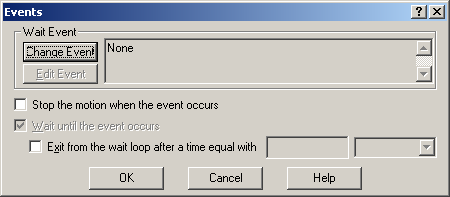|
The “Events” dialogue allows you to define events on one or several slave axes. An event is a programmable condition, which once set, is monitored for occurrence. You can do the following actions in relation with an event:
| 1) | Change the motion mode and/or the motion parameters, when the event occurs |
| 2) | Stop the motion when the event occurs |
| 3) | Wait for the programmed event to occur |
Remark: The programmed event is automatically erased if the event is reached, if the timeout for the wait is reached or if a new event is programmed.
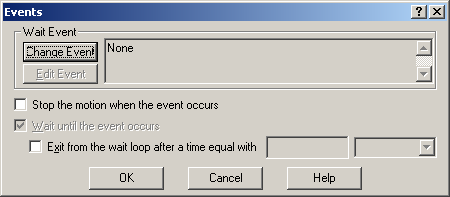
Only a single event can be programmed at a time on a slave axis. This can be:
| 1) | When the actual motion is completed |
| 2) | When motor absolute position is equal or under a value or the value of a variable |
| 3) | When motor absolute position is equal or over a value or the value of a variable |
| 4) | When load absolute position is equal or under a value or the value of a variable |
| 5) | When load absolute position is equal or over a value or the value of a variable |
| 6) | When load/motor relative position is equal or under a value or the value of a variable |
| 7) | When load/motor relative position is equal or over a value or the value of a variable |
| 8) | When motor speed is equal or under a value or the value of a variable |
| 9) | When motor speed is equal or over a value or the value of a variable |
| 10) | When load speed is equal or under a value or the value of a variable |
| 11) | When load speed is equal or over a value or the value of a variable |
| 12) | After a wait time equal with a value or the value of a variable |
| 13) | When position reference is equal or under a value or the value of a variable |
| 14) | When position reference is equal or over a value or the value of a variable |
| 15) | When 1st or 2nd encoder index goes low or high |
| 16) | When the positive limit switch goes low or high |
| 17) | When the negative limit switch goes low or high |
| 18) | When a digital input goes low |
| 19) | When a digital input goes high |
| 20) | When the vector distance is equal or under a value or the value of a variable |
| 21) | When the vector distance is equal or over a value or the value of a variable |
| 22) | When the target position is reached |
Remark: The load/motor relative position is computed starting from the beginning of the current movement.
You can also program events in the following motion dialogues: Linear Interpolation, Vector Mode, Trapezoidal Profiles, S-curve Profiles, External, Test. Set events in these dialogues, if you want to activate the programmed motion mode and/or its motion parameters, when the programmed event occurs.
The event programming is done in the same way when it is done from a motion dialogue or from this dialogue. Press Change Event to open the Event Selection dialog which allows you to define the event / condition to be monitored. If you have already defined an event, use Edit Event button to modify its parameters or conditions.
When you set an event using one of the motion dialogues, you program the following operations:
| • | Programming of a new motion mode and/or new motion parameters |
| • | Definition of the moment when the new motion mode and/or motion parameters must be updated (e.g. enabled) as the moment when the programmed event will occur |
Remark: After you have programmed a new motion mode and/or new motion parameters with update on event the wait until the programmed event occurs is introduced automatically.
From the Events dialog, apart from programming an event, you can Stop motion when the event occurs. You can also define a time limit for an event to occur. Check Exit from the wait loop after a time equal with and specify the time limit. If the monitored event doesn’t occur in this time limit, the wait loop is interrupted and the TML program passes to the next instruction.
OK: Close this dialogue and save the event programming in your motion sequence list.
Cancel: Close this dialogue without saving or updating the event programming in the motion sequence list.
Help: Open this help page.
See also:
Events – TML Programming Details
Event Selection
Motion Programming
|