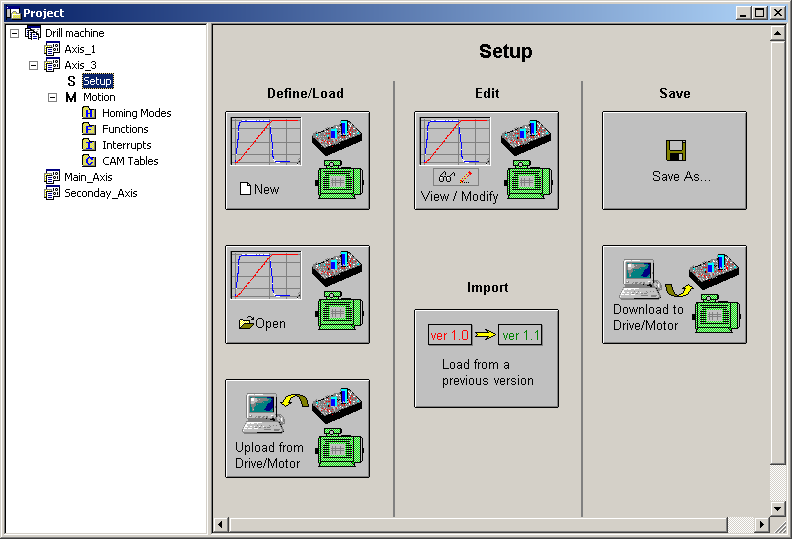|
In the Setup view you can create a new configuration, load a previously saved setup, upload from drive/motor, view or change the selected configuration, save or download the configuration.
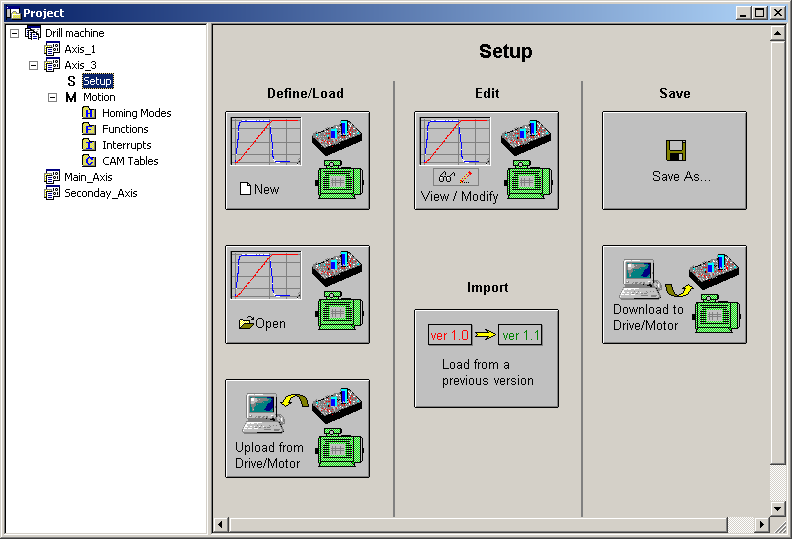
The setup view is split in 3 sections as follows:
| • | In the left section you can define or load a setup configuration: |
| o | Create a New drive/motor setup. Opens the “Select Technosoft Product“ dialogue. Select your drive/motor type. Depending on the product chosen, the selection may continue with the motor technology (for example: brushless motor, brushed motor) or the control mode (for example stepper – open-loop or stepper – closed-loop) and type of feedback device (for example: incremental encoder, SSI encoder). |
| o | Open an existing setup. Loads a drive/motor setup configuration, which was previously defined and saved on your PC. The command opens the “Select Drive/Motor Setup" dialogue, allowing you to select a drive/motor setup. Note that a setup is not a single file, but a collection of files which are saved together in the same folder. The folder name is the name of the setup. Hence you select a setup by choosing a folder. By default, EasyMotion Studio saves the setup data in "Setup Files" subdirectory of the EasyMotion Studio main folder |
| o | Upload from Drive/Motor the setup data. |
| • | In the middle section you can view and edit the setup data. You may also load and convert setup data from a previous versions: |
| o | View/Modify setup. Opens 2 setup dialogues: for Motor Setup and for Drive setup through which you can configure and parameterize a Technosoft drive/motor. In the Motor setup dialogue you can introduce the data of your motor and the associated sensors. Data introduction is accompanied by a series of tests having as goal to check the connections to the drive and/or to determine or validate a part of the motor and sensors parameters. In the Drive setup dialogue you can configure and parameterize the drive for your application. |
| o | Load from a previous version. Converts setup data from a previous version into the up-to-date version. The command is foreseen to provide migration of setup data defined long time ago into the latest version for that configuration. The command has sense only if there are differences between the user interface opened with the old setup data and that opened for the same configuration (drive, motor and sensor) with the command New. |
| • | In the right section, you can save the setup data on your PC or download it on the drive/motor |
| o | Save. Opens “Save Drive/Motor Setup” dialogue where you can select where to save the setup data. Note that a setup is not a single file, but a collection of files which are saved together in the same folder. The setup name gives the name of the associated folder. By default, EasyMotion Studio saves the setup data in "Setup Files" subdirectory of the EasyMotion Studio main folder |
| o | Download to Drive/Motor. The command will download the actual setup data into the drive EEPROM in the setup table. |
See also:
Application – Motion
Application – Axis Selection
Motion Project Concept
|