This dialog allows you to program one of the following events on a slave axis:
| • | When a transition occurs on one of the 2 capture inputs, where are connected the 1st and 2nd encoder index signals (if available) |
| • | When a transition occurs on one of the 2 limit switch inputs |
| • | When a general purpose digital input changes its status |
| • | When the home input changes its status |
The capture inputs and the limit switch inputs can be programmed to sense either a low to high or high to low transition. When the programmed transition occurs on either of these inputs, the following happens:
| • | Motor position is captured and memorized in the TML variable CAPPOS, except the case of open-loop systems, where the reference position is captured instead |
| • | Master or load position is captured and memorized in the TML variable CAPPOS2, except the case of steppers controlled open-loop with an encoder on the load, when load position is captured in CAPPOS. |
The selection between master and load position is done as follows: load position is saved in CAPPOS2 only for the setup configurations which use different sensors for load and motor and foresee a transmission ratio between them. For all the other setup configurations, the master position is saved in CAPPOS2. The master position is automatically computed when pulse and direction signals or quadrature encoder signals are connected to their dedicated inputs.
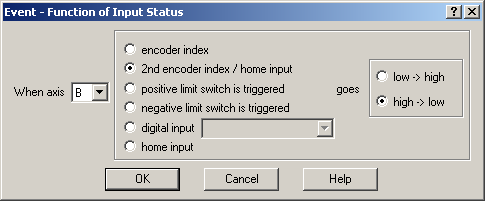
Choose the slave axis and then select:
| • | encoder index to detect a transition on 1st capture/encoder index input |
| • | 2nd encoder index to detect a transition on 2nd capture/encoder index |
| • | positive limit switch to detect a transition on limit switch input for positive direction |
| • | negative limit switch to detect a transition on limit switch input for negative direction |
and choose the transition type: low -> high or high -> low
Select digital input to set an event on one of the general-purpose digital input available. The event can be set when the input goes high or low. Select home input in order to set an event on the general purpose digital input assigned as home input. The home input is specific for each product and based on the setup data, EasyMotion Studio automatically generates the TML code for reading the correct input.
OK: Close this dialogue and save the event set
Cancel: Close this dialogue without saving the event set.
Help: Open this help page.
See also: